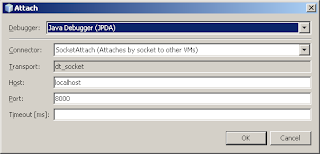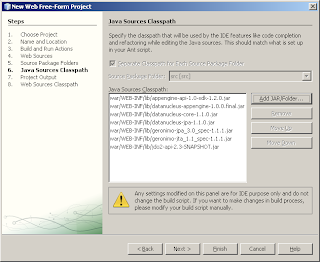var sys = require('sys'),
http = require('http');
http.createServer(function (req, res) {
setTimeout(function () {
sys.puts('requested '+req.url)
res.writeHead(200, {'Content-Type': 'text/plain'});
res.end('Hello World\n');
}, 100);
}).listen(8000);
sys.puts('Server running at http://127.0.0.1:8000/');
So to narrow the problem, I commented out the http.createServer block, so this program only lies about listening, and exits immediately. This time, NetBeans did not stuck, ran the code as expected, and printed the "Server running..." in the output window. Same happens if I do start listening, make a few requests, and then kill the node with killall node.
But the output 'requested /' and 'requested /favicon.ico' which were supposed to be printed during requests, were all printed after I killed the Node.js server.
So I started to suspect they run the server synchronously, and was right. Here is a snippet from the sources of the plugin, method cz.kec.nb.nodejs.RunNode.performAction:
Process proc = Runtime.getRuntime().exec(cmd);
proc.waitFor(); // <------ NetBeans gets stuck here !!!
BufferedReader read = new BufferedReader(new InputStreamReader(proc.getInputStream()));
BufferedReader readerr = new BufferedReader(new InputStreamReader(proc.getErrorStream()));
while (read.ready()) {
out.println(read.readLine());
}
while (readerr.ready()) {
printErrLine(readerr.readLine(), io);
//erout.println(readerr.readLine());
}
Unfortunately, Java designers did not provide a way to check the process status without blocking, you can only wait until process ends. So we have to waste a thread on this proc.waitFor. Really annoying and wasteful.
BTW, I looked at the implementation class, package private java.lang.UNIXProcess, and it has private hasExited field. Many thanks to whoever decided to make this unaccessible for the rest of us, all the wasted threads will torture you for eternity, when the time comes! Mwahaha!
Anyway, in addition to this thread, necessary because of a lame API of java.lang.Process, another thread is necessary for reading and printing whatever Node.js application wants to print. I'm pretty sure, that's not a correct way for a NetBeans plugin to deal with long-running tasks, and will be glad if someone shows me a correct way. But it worked for me :-). So, after my changes the code looked like this:
final Process proc = Runtime.getRuntime().exec(cmd);
final BufferedReader read = new BufferedReader(new InputStreamReader(proc.getInputStream()));
final BufferedReader readerr = new BufferedReader(new InputStreamReader(proc.getErrorStream()));
final AtomicBoolean done = new AtomicBoolean(false);
new Thread(new Runnable() {
public void run() {
try {
while (!done.get()) {
while (read.ready()) {
out.println(read.readLine());
}
while (readerr.ready()) {
printErrLine(readerr.readLine(), io);
//erout.println(readerr.readLine());
}
Thread.sleep(500);
}
read.close();
readerr.close();
} catch (Exception ex) {
Exceptions.printStackTrace(ex);
}
}
}).start();
new Thread(new Runnable() {
public void run() {
try {
proc.waitFor();
} catch (InterruptedException ex) {
Exceptions.printStackTrace(ex);
}
finally {
done.set(true);
}
}
}).start();
Cross-posted to Tikal community site